Turn your iPhone into a talking clock - Hear the time at night without even opening your eyes
I wear glasses during the day and often wake in the middle of the night and want to know what the time is. My iPhone and my glasses are by my bed but it is a tedious business to find the glasses and switch on my iPhone to see the time (the numbers are just not quite big enough or clear enough for me to see without glasses).
I have now stumbled on two solutions; one uses VoiceOver and the other Siri.
VoiceOver
Just before I go to bed I switch VoiceOver on (VoiceOver is the accessibility feature of iOS that reads out text), the phone says ‘VoiceOver on’, I then switch the phone off. When I want to know the time I just press the home button or the on/off button, and the time is read out to me. When I get up in the morning I put my glasses on and switch VoiceOver off and use the phone as normal.
It is very easy to set this up so here are the technical details:
- Go to settings>general>accessibility and right at the bottom go to accessibility shortcut and choose VoiceOver.
- Press the home button
- Now to switch VoiceOver on just triple tap the home button, to switch it off triple tap the home button.
There is one small problem with this scenario, if you receive a notification overnight then VoiceOver will read the notification rather than the time. You can get it to read the time either by flicking left once, or by touching the screen where the time is and it will be read out.
Now you have used VoiceOver as a speaking clock you may want to try it out in other areas, for example if you are using Safari and find an interesting article you can press the reader button and then switch VoiceOver on and you can listen to the article.
You may want to learn a bit more about the VoiceOver controls, which you can find in the iPhone user manual.
Siri
When I go to bed I plug my iPhone in for recharging. This has an effect that I was not aware of, it allows you to interact with Siri, the voice activation system, by just saying ‘Hey Siri…’; when I am not plugged in I have to press and hold the home button to interact with Siri.
So with this feature I can say ‘Hey Siri what is the time?’ and it will respond with the time. I do not need to find the phone or even open my eyes.
To make this work the iPhone has to be active and unlocked.
So here are the technical details:
- Go to Settings>General>Siri and switch on allow “Hey Siri”.
- Go to Settings>Auto-Lock and set it to Never (I normally have it set to 3 minutes to keep the information on the phone safe, but I can trust anyone who may come into my room at night). So I will need to reset this in the morning.
- Ensure I have an Internet connection.
- Before I go to sleep log onto the iPhone, check that it is working, Siri will tell me the time. The reply will also be on the screen with white letters on a black background, so it produces very little light, as compared to the home screen.
- When I want to know the time I can just say “Hey Siri what is the time?”
Once you have used Siri for this you can try it for other things: for example set your alarm for the next morning, check your diary for the next day, if you are away from home send a text to say goodnight.
Conclusion
Both the options work well. Which option I choose on a particular night may depend on circumstances—where I am, will I disturb anyone else in the room, am I connected to the Internet..
Try them both and decide.
Comments are closed.
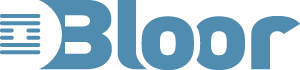
That was a useful trick to know the time without opening eyes at the midnight.